On this page, you will learn How to flash Samsung Stock Firmware (4 files) using the Odin Downloader Application on Windows Computer.
Flash Samsung Stock Firmware (4 files)
Step 1: Download and install Samsung USB Driver on your computer (if Samsung USB Driver is already installed on your computer, then SKIP this step).

Step 2: Download and extract Odin Downloader on your Computer (if you already have Odin Downloader then SKIP this step).

Step 3: Download and extract Samsung Stock Firmware (4 files) on your computer. After extracting the firmware you will be able to see similar files (file name varies as per device model number):
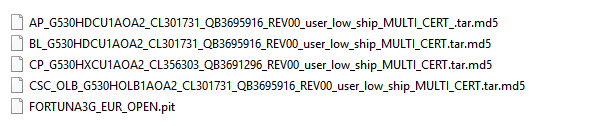
Step 4: Power Off your Samsung Device.
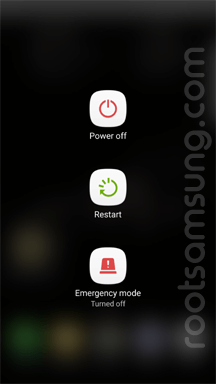
Step 5: Now, you need to boot your Samsung Device into the Download Mode. To boot into the download mode: Press and Hold Power + Home + Volume Down Key at the same time for 8 seconds.
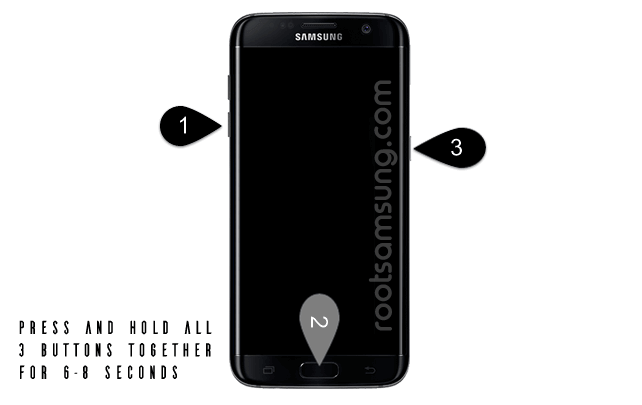
Step 6: Once you have booted into the download mode, you will be able to see the Warning Triangle on your device screen. Now, you need to press the Volume UP key to continue.
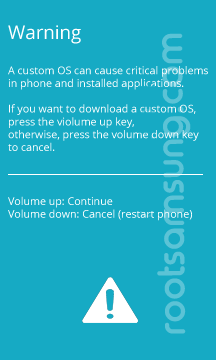
Step 7: Open Odin Downloader (you have downloaded and extracted in step#2).

Step 8: Once Odin Downloader is launched, you need to connect your Samsung Device to the computer using the USB cable.
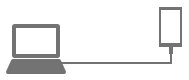
Step 9: Once your device is connected, Odin will automatically detect it and you will be able to see Added message in Odin Log area.
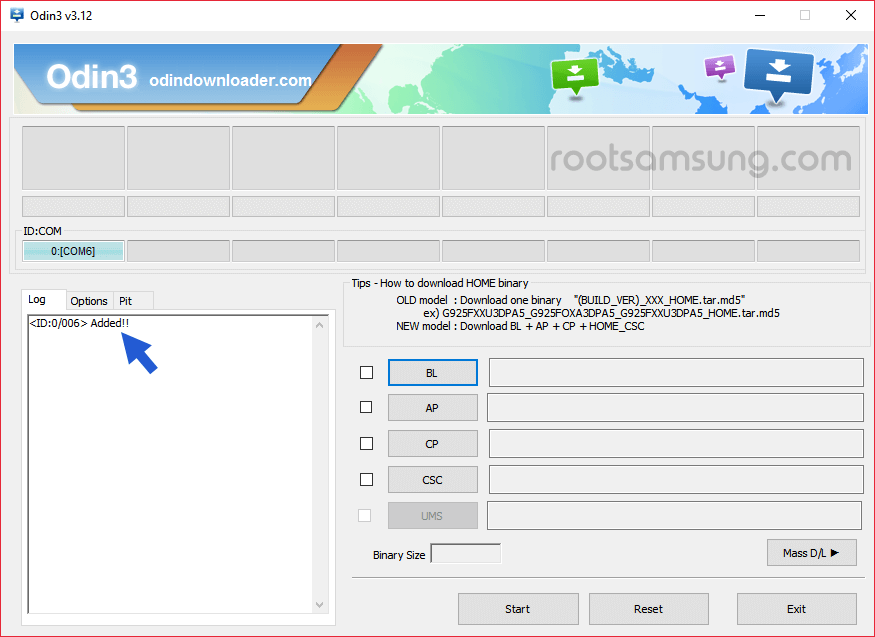
Step 10: Now, Click on BL button and select the BL file from your firmware folder.
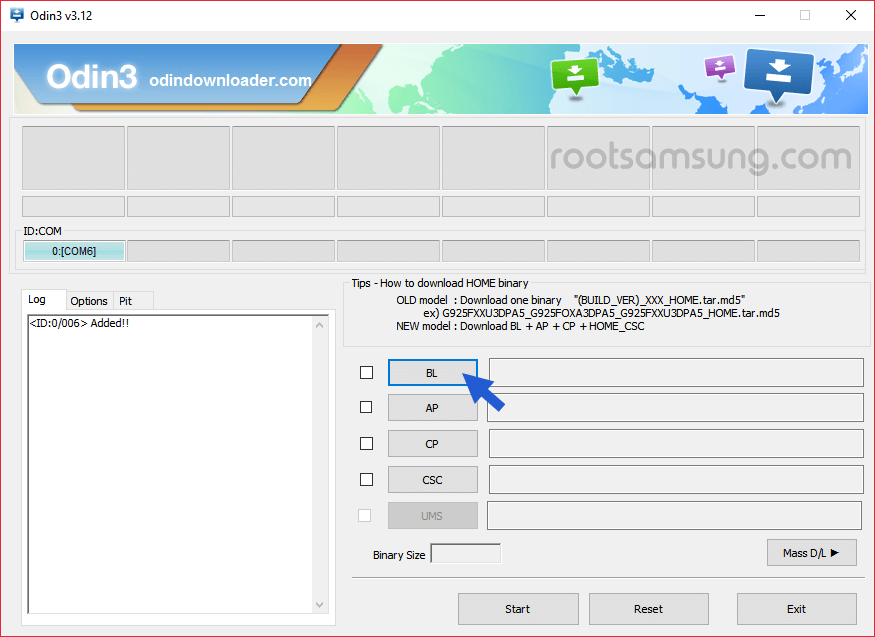
Step 11: Now, Click on AP button and select the AP file from your firmware folder.
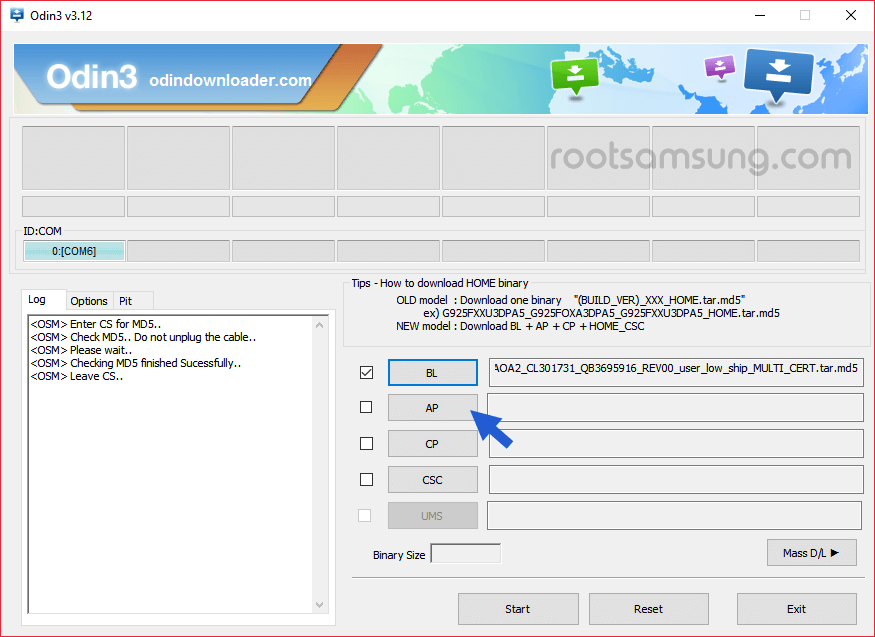
Step 12: Now, Click on CP button and select the CP file from your firmware folder.
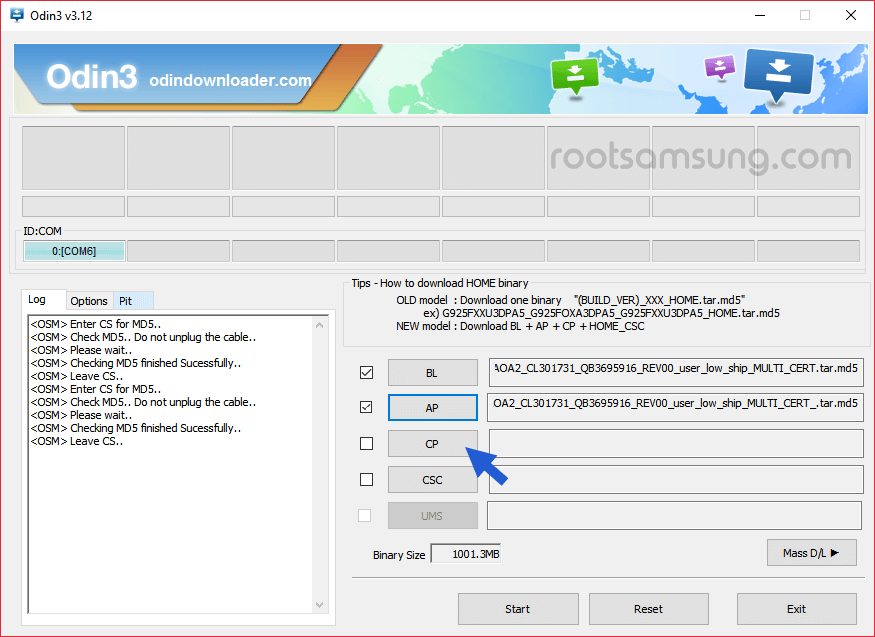
Step 13: Now, Click on CSC button and select the CSC file from your firmware folder.
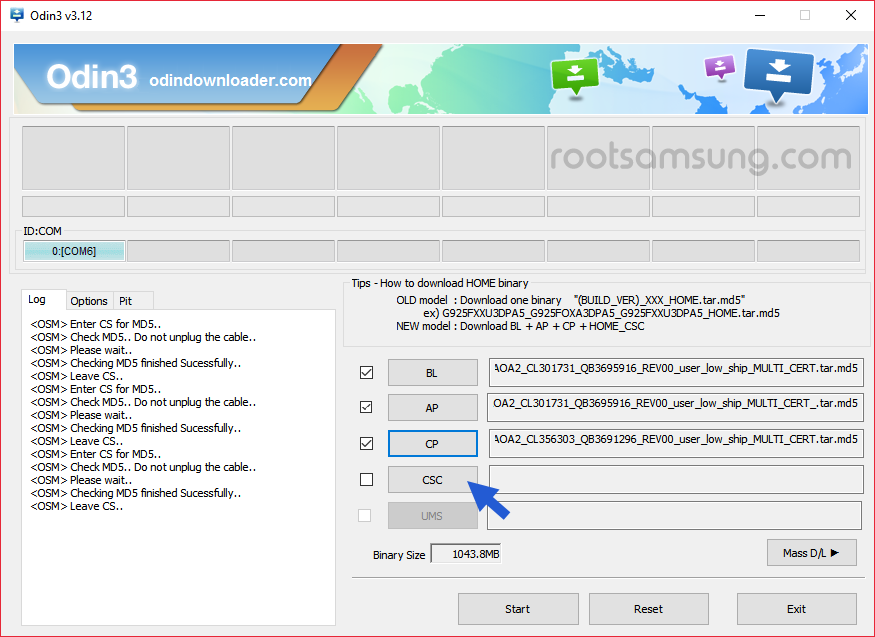
Step 14: Now, Click on Start button to begin the flashing process. Flashing Process may take more than 5 minutes to complete.
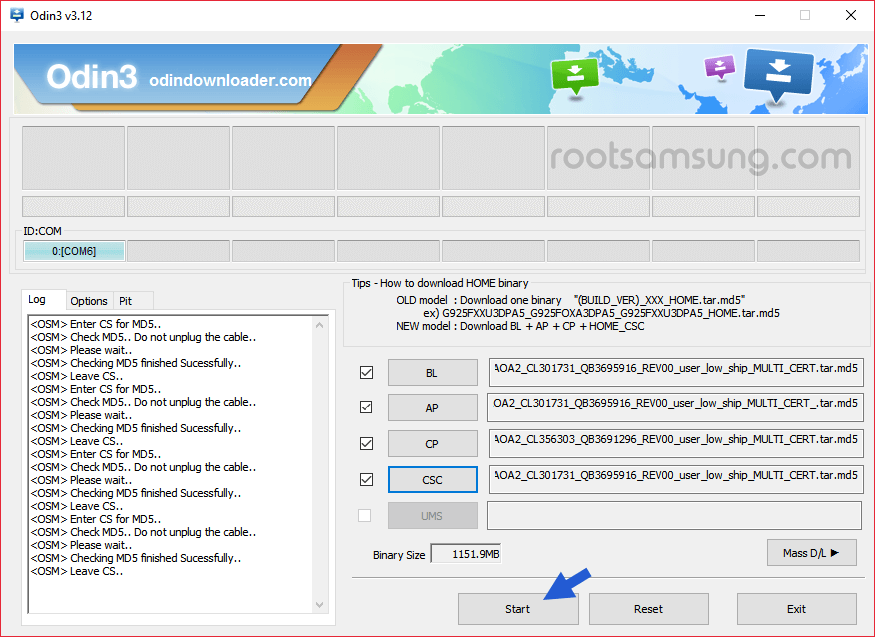
Step 15: Once flashing process is completed, you will be able to see the Green Pass message in Odin. Now, disconnect your device from the computer.
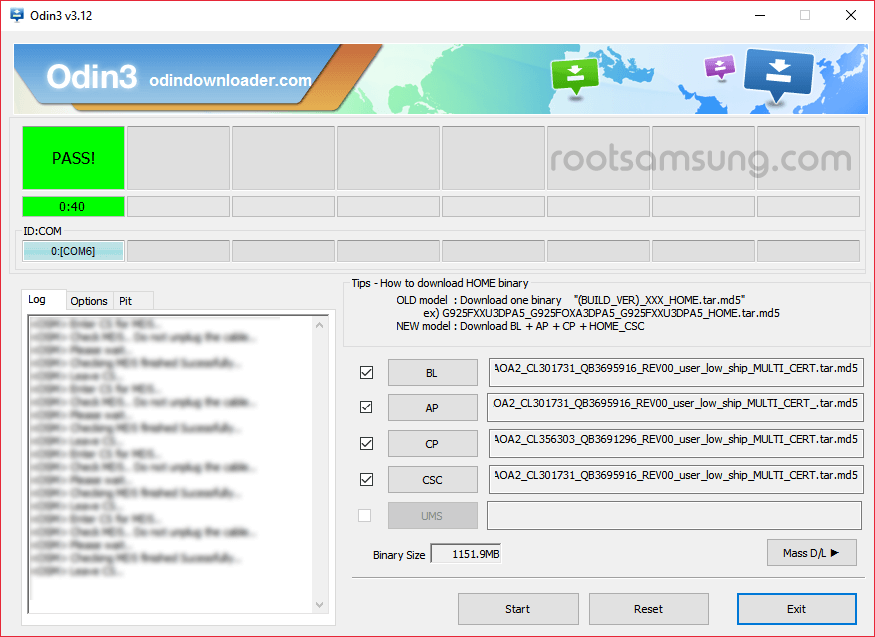
Step 16: Now, restart your device (ignore if your device is already started).
Readme Once:
[*] Data Loss Process: Flashing the Samsung Stock Firmware will delete your personal data from the device permanently. Once flashing process is completed, your device will be as NEW as you used just after purchasing the device.
[*] No Warranty Loss: Flashing stock firmware will NOT void the device warranty, so therefore need not to worry about flashing the stock firmware.
[*] Samsung Stock Firmware: If you are looking for the original firmware for your device then head over to Download Samsung Stock Firmware for all devices page.
[*] Credits: Odin Downloader Tool used above is provided by OdinDownloader. So, all credits goes to them for providing the tool for free.