On this page, you will learn to flash the pre-rooted firmware on Samsung Smartphone and Tablets using the Odin Downloader Tool on Windows Computer.
Flash Pre-Rooted Firmware on Samsung Devices
- Download and install Samsung USB Driver on your computer (if Samsung USB Driver is already installed on your computer, then SKIP this step).
- Download and extract Odin Downloader on your Computer (if you already have Odin Downloader then SKIP this step).
- Download and extract Samsung Pre-Rooted Firmware on your computer. After extracting the firmware you will be able to see similar files (file name varies as per device model number):
- Power Off your Samsung Device.
- Now, you need to boot your Samsung Device into the Download Mode. To boot into the download mode: Press and Hold Power + Home + Volume Down Key at the same time for 8 seconds.
- Once you have booted into the download mode, you will be able to see the Warning Triangle on your device screen. Now, you need to press the Volume UP key to continue.
- Open Odin Downloader (you have downloaded and extracted in step#2).
- Once Odin Downloader is launched, you need to connect your Samsung Device to the computer using the USB cable.
- Once your device is connected, Odin will automatically detect it and you will be able to see Added message in Odin Log area.
- Now, Click on AP button and select the pre-rooted firmware from the firmware folder.
- Now, Click on Start button to begin the flashing process. Flashing Process may take more than 5 minutes to complete.
- Once flashing process is completed, you will be able to see the Green Pass message in Odin. Now, disconnect your device from the computer.
- Now, restart your device (ignore if your device is already started).



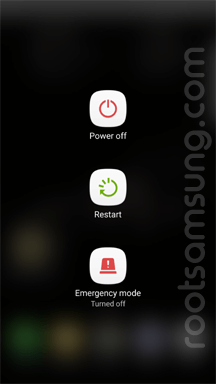
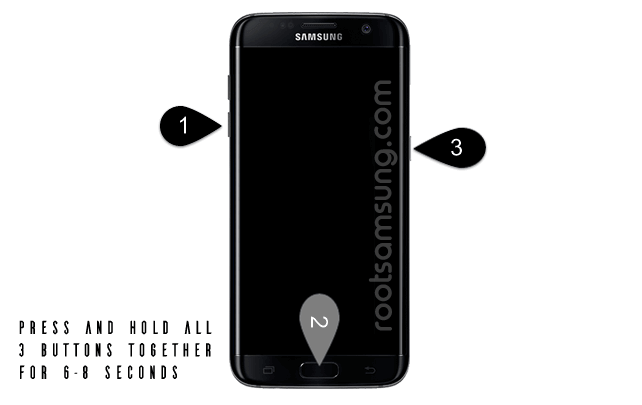
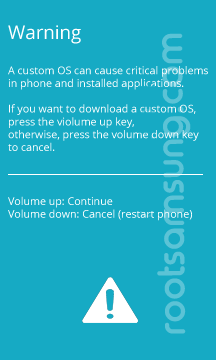

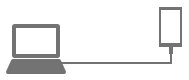





[*] Data Loss Process: Flashing the Pre-Rooted Firmware on your Samsung Device, will delete your personal data from the device permanently. Once flashing process is completed, your device will be as NEW as you used just after purchasing the device.
[*] Warranty Loss Process: Flashing Pre-Rooted Firmware will void the device warranty. If you ever wanted to claim the device warranty, then you have to flash the stock firmware of the device.
[*] Samsung Stock Firmware: If you are looking for the original firmware for your device then head over to Download Samsung Stock Firmware for all devices page.
[*] Credits: Odin Downloader Tool used above is provided by OdinDownloader. So, all credits goes to them for providing the tool for free.