These are the instructions to remove Samsung Account on Samsung Galaxy S5 SM-G900P without the need of any Box or software.
Requirements: This tutorial is only made for Samsung Galaxy S5 SM-G900P running on Android 5 or Android 6 only.
Remove Samsung Account on Galaxy S5 SM-G900P
Step 1: Download and install Samsung Mobile Driver on your Computer (if Samsung Mobile Driver is already installed on your computer, then you dont have to install it again).

Step 2: Download and extract the package on your computer. After axtracting, you will be able to see the following files:
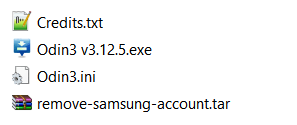
Step 3: Power off your Device.
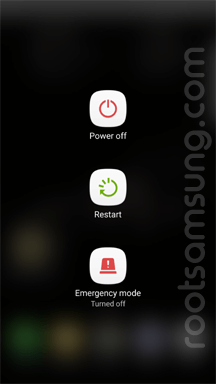
Step 4: Now, you need to boot the device into the download mode. To boot into the download mode, Press and Hold Volume Down + Home + Power button together for 6-8 seconds till you see the download screen.
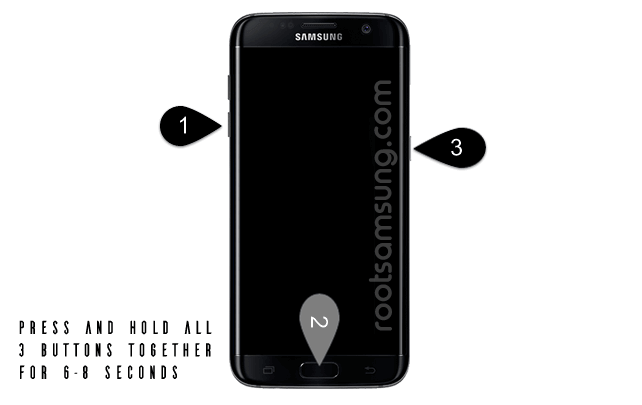
Step 5: Once you have entered into the download mode, you will be able to see the warning screen. You need to press the Volume UP button to continue.
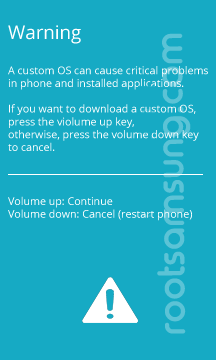
Step 6: Open Odin Tool from the package (you have extracted it in step#2) on your computer.
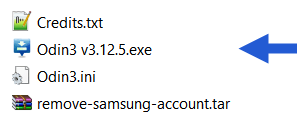
Step 7: Connect your device to the Computer.
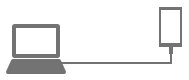
Step 8: Once your device is connected to the computer, Odin will automatically recognize it and will show Added message in log area.
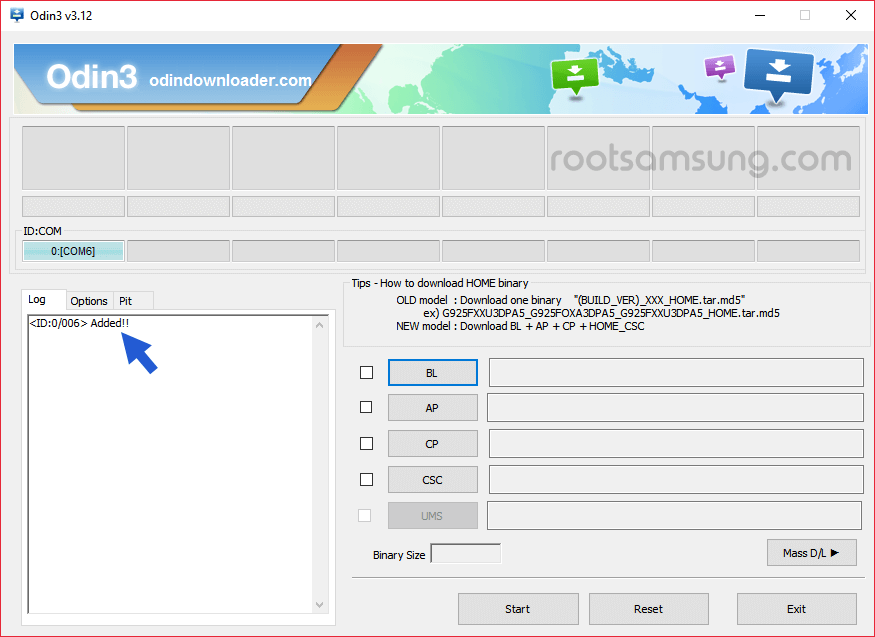
Step 9: Now, Click on the AP button (also called as PDA) and select the remove-samsung-account.tar file (you have extracted it in step#2).
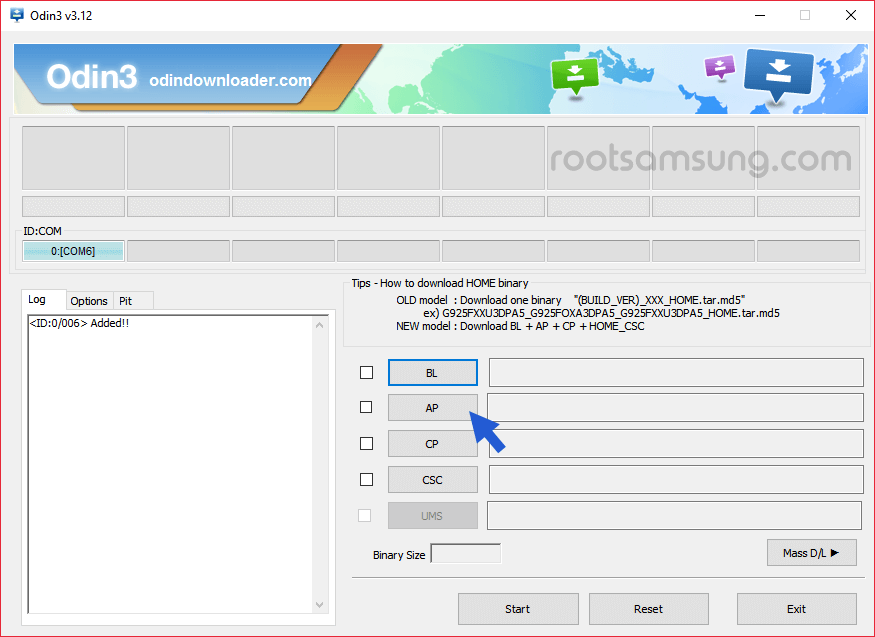
Step 10: Click on the Start button to begin the flashing process.
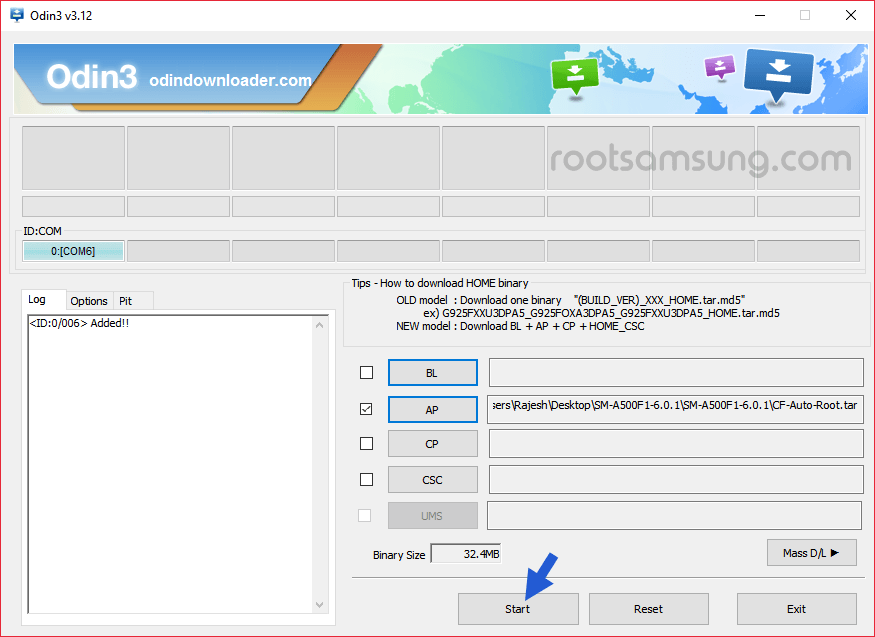
Step 11: Once flashing process is completed, you will be able to see Green Box with PASS message.
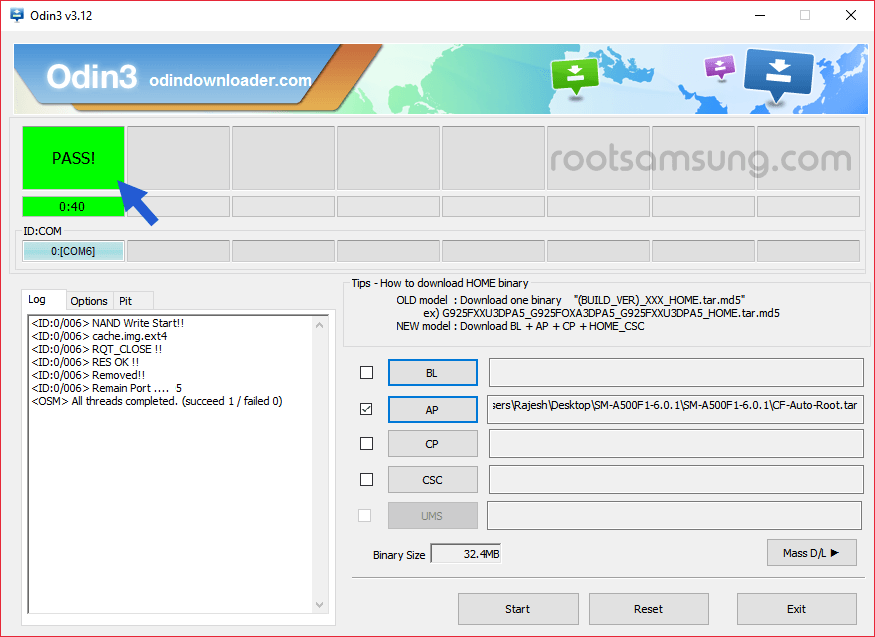
Step 12: Now, disconnect your device from the computer and restart it.
Step 13: After restarting the device, you wont be asked for Samsung Account anymore. Congrats!!
Readme Once:
[*] Caution: The above tutorial is made for Samsung Galaxy S5 SM-G900P running on Android 5 or Android 7. And it may also work on the future updates.
[*] Samsung Stock Firmware: If you are looking for the stock firmware of your device then follow Download Samsung Stock Firmware page.
[*] Samsung USB Driver: If you are looking for the original Samsung mobile driver of your device then follow Download Samsung USB driver page.
[*] Download Samsung Cert: If you are looking for the Cert Files of your device then follow Download Samsung Cert Files page.